Developing your own website may seem like a mission impossible to you. You might even believe that this process is unattainable for anyone other than a developer or someone with web design expertise.
We have good news for you: there is software out there that is so simple to use that almost anyone can build a unique and professional-looking website for their business, blog, or portfolio. It’s known as WordPress.
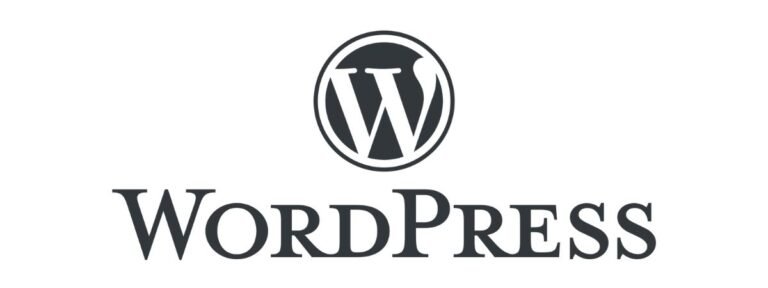
What is WordPress?
WordPress is a content management system (CMS) for developing websites. You may customize any website with WordPress’s plugin architecture and template system to match your business, portfolio, blog, or online store.
Why choose WordPress for your website?
Due to the fact that WordPress is a free and open-source project, anyone can modify and edit its code to their pleasure. Thousands of themes, free plugins, widgets, and other tools are also available.
All of these enable you to develop any form of a website, from basic blogs, portfolios, and personal websites to e-commerce sites, knowledge bases, and job boards.
Another factor is that WordPress is absolutely free and works with any PHP and MySQL-enabled hosting platform. Furthermore, this CMS is updated on a regular basis with new versions that enhance security, add new features, and improve overall speed.
Last but not least, WordPress offers a sizable online community with dedicated forums and conversations. WordPress is also one of the easiest content management systems to use due to the abundance of material and thousands of WordPress tutorials available.
WordPress.org vs. WordPress.com
The difference between WordPress.org and WordPress.com is mostly about website hosting.
With WordPress.org you’ll have to install WordPress, purchase a domain name from a third-party service, and pay for a hosting provider. Compared to WordPress.com, it’s much more practical. It provides you with the option of having your website hosted by them. If you choose WordPress.com, your website’s URL will be www.mywebsite.wordpress.com. You can upgrade your WordPress.com account and purchase a custom domain from a third-party provider (meaning your URL will look like: www.mywebsite.com).
How to Use WordPress?
You may use WordPress to build your website in a variety of ways. Users typically find the software to be simple to use, but if you’re absolutely new to the procedure, getting started can be overwhelming.
Don’t worry, we are here to guide you through the whole WordPress website building process. So, let’s go step by step and see how this functions!
Purchase Domain and Web Hosting
Choosing a WordPress hosting company and registering a domain name are typically done at the same time when building a website.
Consider your domain name to be your house address; it’s how people will find your website on the Internet. digitalizeyourself.com is our example of a domain name.
The hosting provider is similar to your home; it’s where your website’s files are kept. Without it, your website would be unable to “live” on a server. WP Engine, Bluehost, and Hostgator are some of the finest WordPress hosting services.
You’ll have access to your hosting dashboard after verifying your account and purchasing your domain, where you’ll be able to install the WordPress CMS.
How to Install WordPress?
You’ll need to install the CMS to connect your new domain to your website if you’re using a hosting provider that isn’t WordPress.
Let’s utilize GoDaddy as an example this time. (Don’t worry, this method is the same regardless of whatever hosting service you choose.)
Note: If you utilize a managed WordPress hosting provider like WP Engine or Kinsta, you won’t have to go through this procedure because those services were created exclusively for WordPress and will already have WordPress installed.
Log into your GoDaddy account, choose Web Hosting, and then Manage to get started. Your account information will be displayed on a screen.
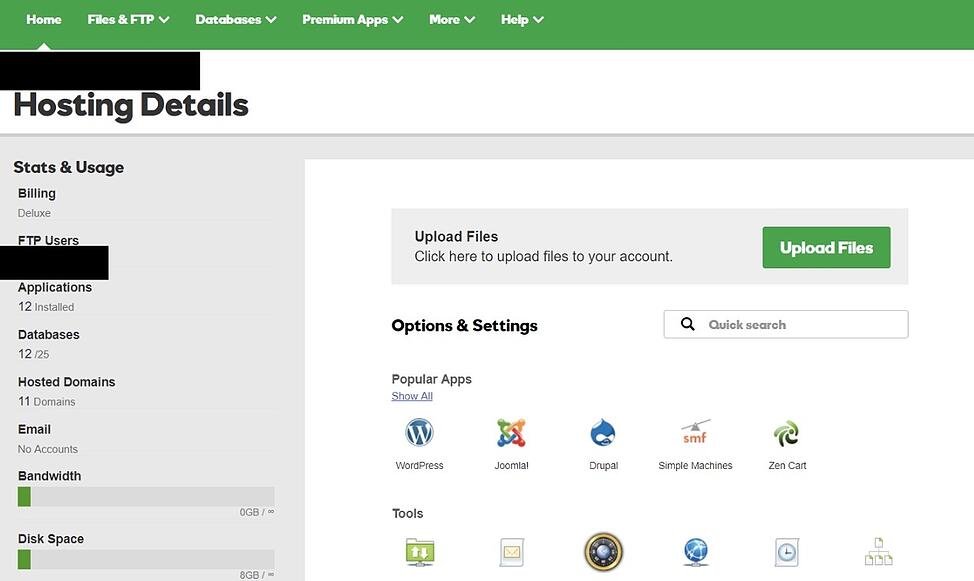
Below Option and Settings, you will see the field with Popular Apps. So, click on the WordPress app to start the installation.
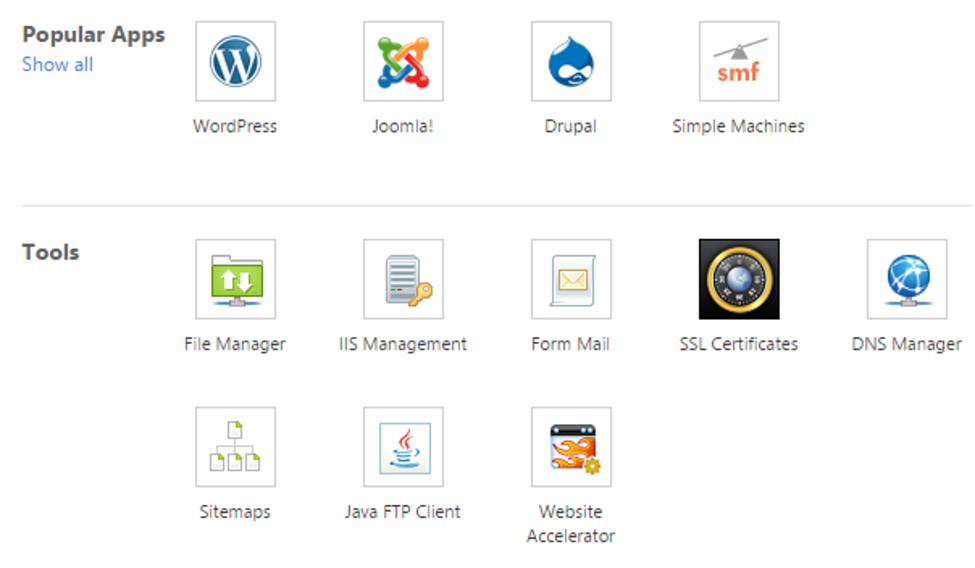
Answer a few questions regarding the domain you want to use, the directory where you want to install WordPress, and your admin information after you’ve installed WordPress.
Within 24 hours, your website will be installed on your hosting account, and GoDaddy will send you a confirmation email.
After you’ve set up your domain and installed WordPress, you’ll need to set up your “Primary Domain” in WordPress so that your visitors can find your website when they search your domain.
Go to My Site and click Domains. Choose which custom domain you’d want to use as your primary domain.
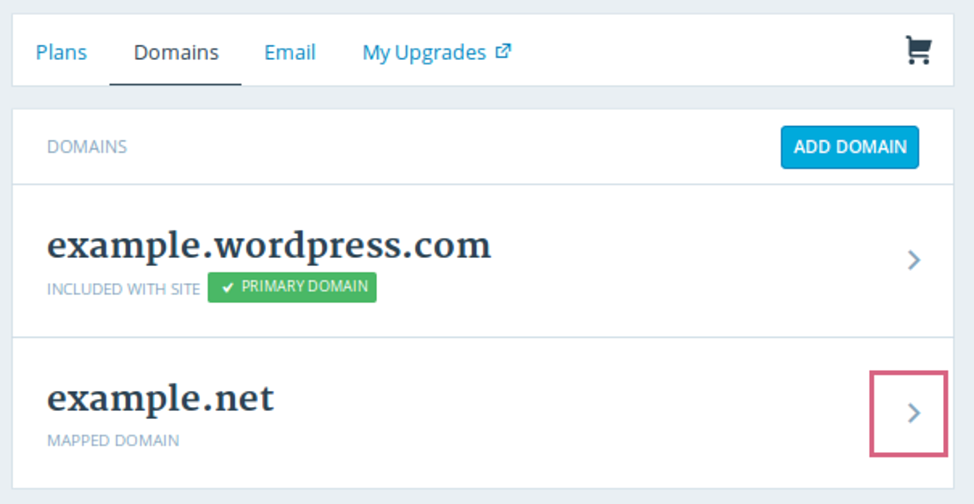
When you install WordPress, you can start customizing your website by choosing a new template and adding new pages.
Choose your theme
You can personalize your WordPress website with one of the numerous themes and templates available, each with a variety of layouts, formatting styles, colors, fonts, and other visual options.
WordPress installs a default theme that is very unappealing. You can keep it, but your website visitors might not appreciate it. Your website will look appealing and professional to your buyer personas if you use a custom WordPress theme, whether it’s paid or free.
There are hundreds of themes and templates to pick from, just like there is a variety of hosting companies. To assist you, we’ve compiled a list of 20 of our favorite themes and templates, organized by function. There is a theme ideal for your eCommerce site, portfolio, blog, or business, whether you’re searching for a theme versatile enough for several business kinds or one suitable for your eCommerce site, portfolio, blog, or business. You can further personalize your pages with a builder tool like Elementor on top of your theme.
Go to your WordPress.org admin panel to find a theme that works best for you. Go to Appearance, then Themes to find them. You’ll be taken to another screen where you can look through the various themes or search for a specific one.
Once you’ve found the right theme, all you have to do now is install it and start tweaking. During the customizing process, each theme has its own set of actions that must be followed exactly. Check for documentation as you progress through the customizing process if a theme has a website (typically accessible through the WordPress theme and template library).
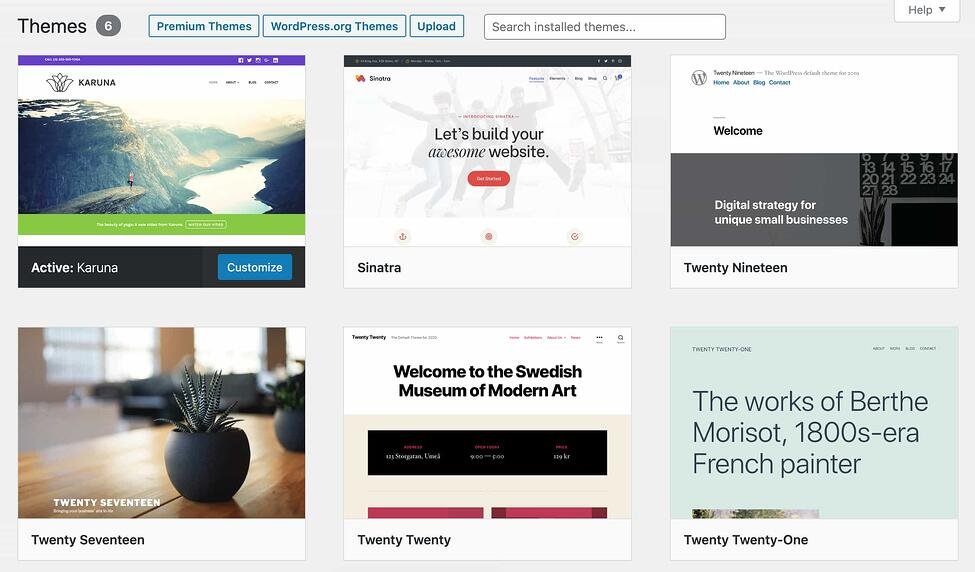
Add posts and pages to your website.
Content is normally displayed in the form of posts and pages when you add it to your WordPress website.
Posts (also known as “dynamic pages”) are commonly used for blogs and portfolios because they automatically place the most recent content on your website at the top of your featured content. Pages are more appealing to business owners because the updated material remains in the same place.
In WordPress, the most common post kinds are posts and pages. Other native post kinds, as well as custom post types, are available. For the time being, we’ll limit ourselves to pages and postings.
Begin by determining whether you want a post or a page to act as your website’s homepage (or any page). Go to the admin dashboard, click Posts, and then Add New to add a new post to your website.
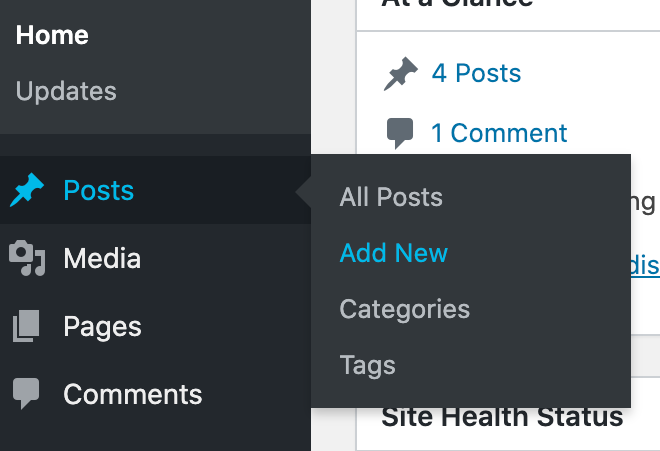
You can use blocks and shortcodes to add a headline to your article, place photographs, adjust the format, and insert page components. To save your changes, click Save Draft, or click Publish to publish the post right away.
A similar procedure applies to adding a page to your website. Click Pages, then Add New in your admin area.
To begin, give your page a title. After that, you can add photographs, videos, and content. Create several pages for your website using the same techniques. Click Save Draft or Publish when you’re done.
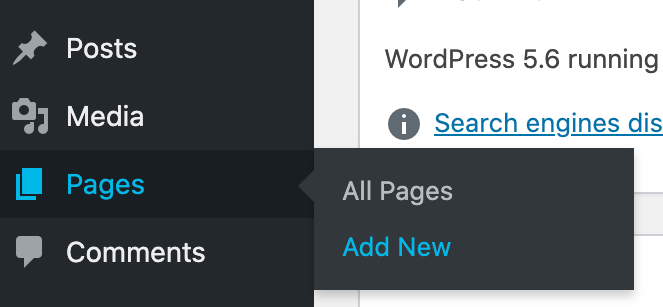
Customize your website
There are a variety of options to further customize your website beyond the theme you choose. Let’s have a look at a few possibilities.
Let’s start by customizing your site’s title. Select Settings > General from your admin dashboard. Put your website’s title and tagline here. You can also change your URL, email, time zone, and other basic site settings.
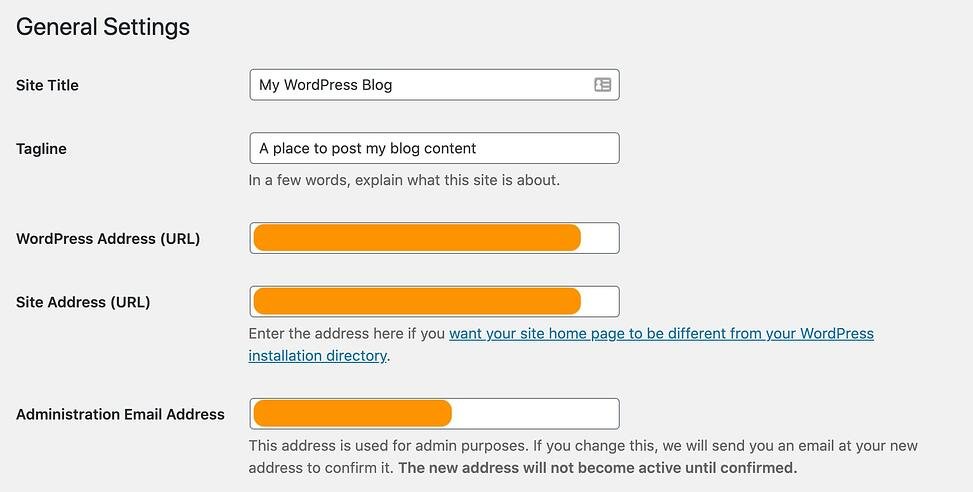
Now it’s time to personalize your reading parts. You can convert your home page to a static page under Settings > Reading.
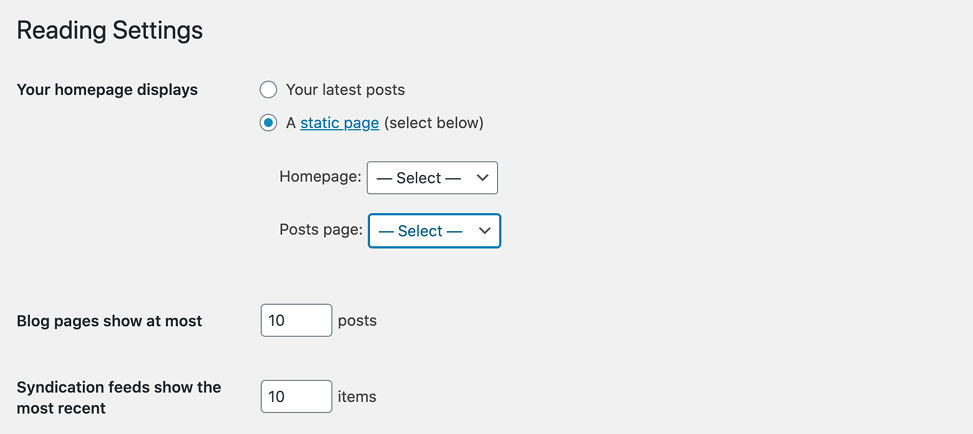
If you’re a website owner who likes to keep content in one place, this is something to think about. If you’re a blogger who likes to have the most recent content at the front of your sites, a dynamic page might be the way to go. Your visitors will be able to quickly locate your most recent articles in this manner.
Also adjustable is the navigation bar. This makes it simple for your website’s visitors to find information.
Go to your admin dashboard, then Appearance, then Menus to add a navigation bar.
After this, you can choose the look of your bar, the number of pages you want to include, the titles you want to use for those pages, and the order in which you want them to appear.
Of course, this is only a small part of what the dashboard has to offer; check here for additional information on your WordPress site’s settings and customization possibilities.
Install Plugins
Plugins are small pieces of software that add functionality and improve the user experience on your WordPress website, like apps to your smartphone. There are plugins for almost every sort of website and user, with over 55,000 available.
It’s possible to do whatever you want with your WordPress site. If the feature isn’t built into WordPress by default, there’s almost certainly a plugin for it.
WordPress plugins can help with SEO, performance, contact forms, social media buttons, gallery creation, and much more.
Plugins can be small and only provide a single function (like adding an image to sidebar). They can also be quite huge and serve as a platform in its own right (eg: WordPress eCommerce plugins or WordPress membership plugins). More feature-rich plugins can have their own addon plugins, similar to how WordPress can be extended.
What Are WordPress Plugins and How Do They Work?
WordPress is developed in such a way that other developers can modify it and add their own code. The WordPress plugin API provides a robust collection of hooks and filters that developers can use to change or add new functionality to WordPress.
WordPress also gives developers the option of storing data in the database. Plugins can take advantage of WordPress content types, taxonomies, and custom fields, allowing users to store more than simply posts and pages.
Each WordPress plugin that you install on your site is saved in the WordPress database. You have complete control over whether or not they are active.
How to Find and Install WordPress Plugins?
Free WordPress plugins can be found by visiting the WordPress.org plugin directory or directly from your WordPress admin area.
Simply go to Plugins » Add New and type the plugin name or functionality you wish to add into the search box.
WordPress will perform a search of the plugin directory and present a list of the available plugins. Review the results and click the install now button next to the plugin you’d like to install. Note that you need to activate the plugin after installing it.
Improve the speed of your website by optimizing it
The performance of a website is an important aspect of the user experience. Your visitors will rapidly leave your site if a page takes too long to load. You don’t want to irritate your visitors with slow loading times.
By activating browser caching, you can increase the performance of your website. Browser caching is the technique of temporarily saving data from your website on the browsers of your visitors. As a result, your content does not need to be transferred from the webserver to appear in the browser, resulting in a faster website.
Tips & Tricks for Improving your WordPress
There are a number of WordPress tips and tricks that can help you make your website more effective and user-friendly, we have made a list of some of them:
* Stick to the essentials and use a WordPress theme that complements your business and website content to produce a fantastic user experience.
* When naming files in WordPress, use dashes, not underscores. Because Google considers underscores to be joiners, your file will appear to be one huge word. That isn’t going to help you with SEO. To make it clear that there are different words, use dashes. (Use www.example.com/this-is-an-example instead of www.example.com/this is an example.)
* If you have any queries or concerns when building or utilizing your website, turn to WordPress’ online support. On their website, they mention a variety of forums and ways to contact WordPress specialists.
* Make the most of image alt text. You can utilize image alt text to increase your SEO and Google rankings.
* Organize your sidebar as much as possible. Stick to the essentials and consider what your website visitors and consumer profiles truly require in terms of quick and easy access.
* Make regular backups of your website so that if you ever lose access or experience technical difficulties, you’ll have everything you need to fully recover your material. There are a lot of plugins designed expressly for backing up your WordPress content, such as Snapshot Pro.
* Learn and grasp SEO fundamentals to guarantee that your website is fully optimized for increased conversions.
* Make a customized homepage. WordPress, as previously said, will offer you a default homepage. Remember, this is your visitor’s first impression of your business, blog, or portfolio, so take the time to make your own with a theme that works for you.
* Monitor the performance of your website to see what is and isn’t working for your visitors. To aid this performance, there are a variety of beneficial WordPress plugins as well as Google Analytics software.
* Include an “About Us” page on your website to demonstrate to your visitors that you are a trustworthy individual or company. Introductions are significant since “About Us” sections are the second most-visited pages on websites (after homepages).
* Make sure your site is secure to prevent hackers from gaining access. There are a variety of security plugins available, such as WP Defender.
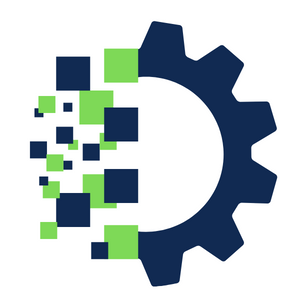
[…] websites. It is not a coincidence that about 42% of websites on the internet are built with WordPress. It’s reliable, adaptable, simple to use, and comes with a variety of themes and plugins. […]